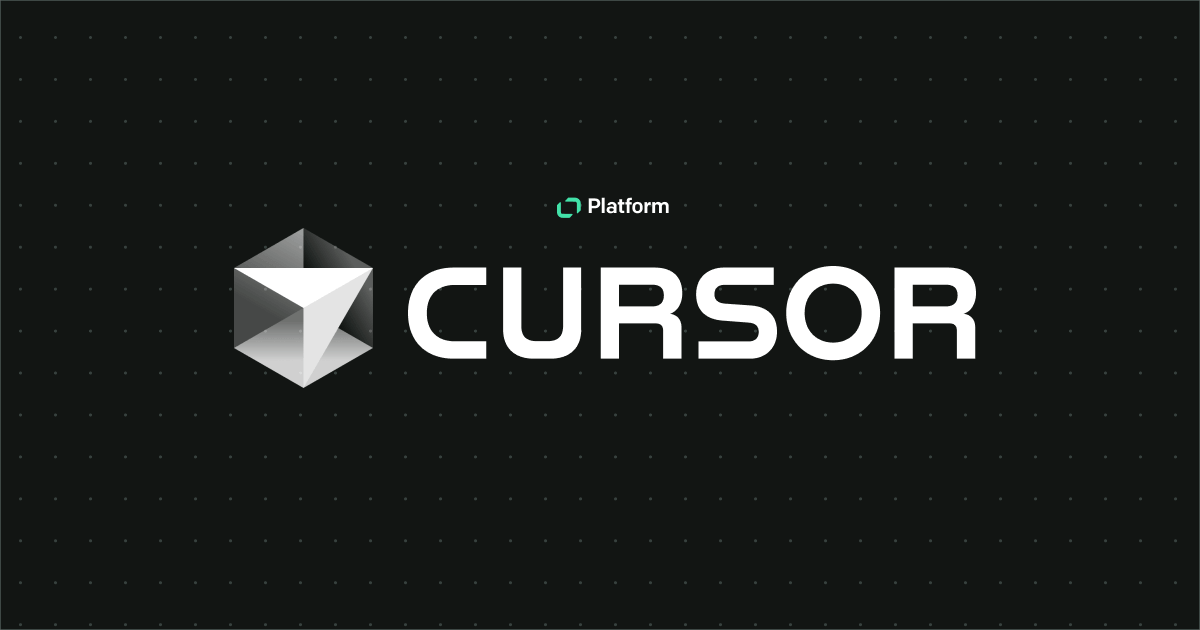Workflows is an app integration platform that automates repetitive tasks and processes across different tools. While it’s great for simple, linear tasks, its powerful features also support more complex and advanced setups.
For a step-by-step guide on how to configure a basic workflow, check out this tutorial.
In this article, we’ll explore additional features that can help you tailor workflows to better suit your specific needs.
Triggers and actions in detail
Triggers and actions are the core building blocks of your workflows. Rewind to this article to see the basics of what they’re for. The section below will break them down even further.
What are triggers?
A trigger is the event that starts your workflow. In Workflows, we offer different types of triggers:
- Manual trigger: Start a workflow manually and control when it runs.
- Recurring trigger: Schedule your workflow to run repeatedly on a set schedule, like daily, weekly, or monthly.
- App trigger: Start when a specific event happens in another app. For example, when a new chat starts in LiveChat or when an order is placed in your store.
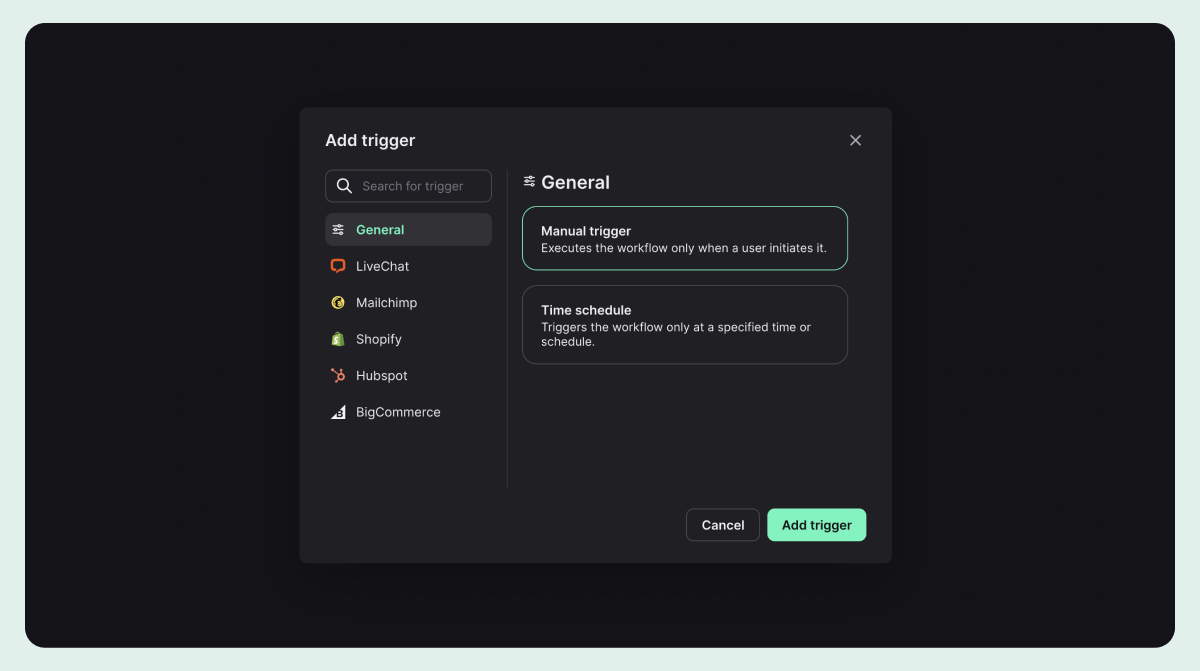
What are actions?
Actions are the tasks your workflow performs after it's triggered. Workflows offers a wide range of actions across various apps and services.
Some examples include:
LiveChat actions: Send a message from an agent, transfer a chat, or tag a chat.
HelpDesk actions: Create a new ticket, add tags to a ticket, or update an existing ticket.
Mailchimp actions: Add a new subscriber, create a new campaign, or update a subscriber's information.
Shopify actions: Create a new customer, update product information, or create an order.
BigCommerce actions: Add a new product or update customer information.
HubSpot actions: Create a new contact, get a contact, or update a contact.
AI-powered actions: Analyze text sentiment, summarize text, or categorize text.
Putting triggers and actions together
A complete workflow consists of at least one trigger and one action.
Here's a simple example:
Trigger: When a new customer places an order in Shopify:
Action 1: Add the customer to a Mailchimp list.
Action 2: Create a welcome ticket in HelpDesk.
Action 3: Send a thank you message via LiveChat if the customer is online.
You can add multiple actions to a single trigger, creating powerful, multi-step automation that works across different apps and services.
Workflows also includes some advanced features for more complex automation like data mapping to easily transfer information from your trigger to your actions, ensuring that the right data goes to the right place.
The key to great workflows is starting simple and then building up as you get more comfortable. Don't be afraid to experiment — you can always edit or delete a workflow if it's not quite right.
Using AI to create workflows
One of the most powerful features of our Workflows tool is the AI assistant: Copilot.
One can build workflows based on a description, suggest workflows, and optimize your existing automation.
To use the AI assistant, click on the AI icon in the Workflows editor. You'll see a chat interface where you can interact with the AI.

Here's how to make the most of this feature:
1. Describe your workflow
Simply tell the AI what you want to accomplish in a natural language. For example, you might say:
"I want to create a workflow that sends a welcome email to new customers who make a purchase on my Shopify store, adds them to my Mailchimp list, and creates a follow-up task in HelpDesk."
2. Review AI suggestions
The AI will analyze your request and suggest a workflow. It will break down the steps, showing you the trigger and each action in the process.
3. Refine the workflow
If the suggested workflow isn't quite right, you can ask the AI to modify it. For example:
"That looks good, but can we also add a step to tag the customer as 'New' in our CRM?"
The AI will adjust the workflow based on your feedback.
4. Apply the workflow
Once you're happy with the suggested workflow, click "Apply workflow" to create the workflow in your editor and make any final adjustments.
5. Fine-tune and test
After applying the AI-generated workflow, go through each step to ensure it's configured correctly for your specific apps and needs. Remember, while the AI is incredibly powerful, it is still important to review and test any suggested workflows to ensure they meet your exact needs.
By combining AI's power with your knowledge of your business processes, you can create efficient workflows in no time. Don't be afraid to experiment and ask AI for help — it's there to make your automation journey as smooth as possible!
Explaining workflow states
Workflows can have a few states that determine their activity status and help you swiftly manage any automation you create. Here are the details of what each status means:
Draft: Your workflow gets this status when you exit the configuration window without saving your progress. Each workflow can have only one active draft.
Inactive: This status means your workflow is currently disabled.
Active: This status means your workflow is currently enabled and working.
Workflow validation system
Before you can save and activate your workflow, the system runs a validation to ensure everything is configured properly. This includes checking whether your workflow has a correct mechanical structure and whether the parameters used in your tasks exist.
If the validation detects any errors in your workflow configuration, you’ll see relevant information in the task that generated the error.
You already have all the necessary knowledge to build powerful workflows that fully support your business. We hope you make the most of this! If there’s anything you’d like to ask about, let us know via chat or drop us an email. Happy automating!
Build your workflow