Cursor AI is transforming how developers interact with code, blending advanced AI intelligence into a familiar code editor experience. Whether you’re a senior developer maintaining an entire codebase or a freelancer writing code for a side project, Cursor AI helps you write code, improve code quality, and stay on the right track.
In this guide, we’ll cover:
- Origins and background
- Core features
- Workflow integration
- Pricing and editions
- Tips and tricks
- How to get started with Cursor
By the end, you’ll see how Cursor AI elevates fast code generation, refactoring of existing code, and AI-assisted development across complex projects.
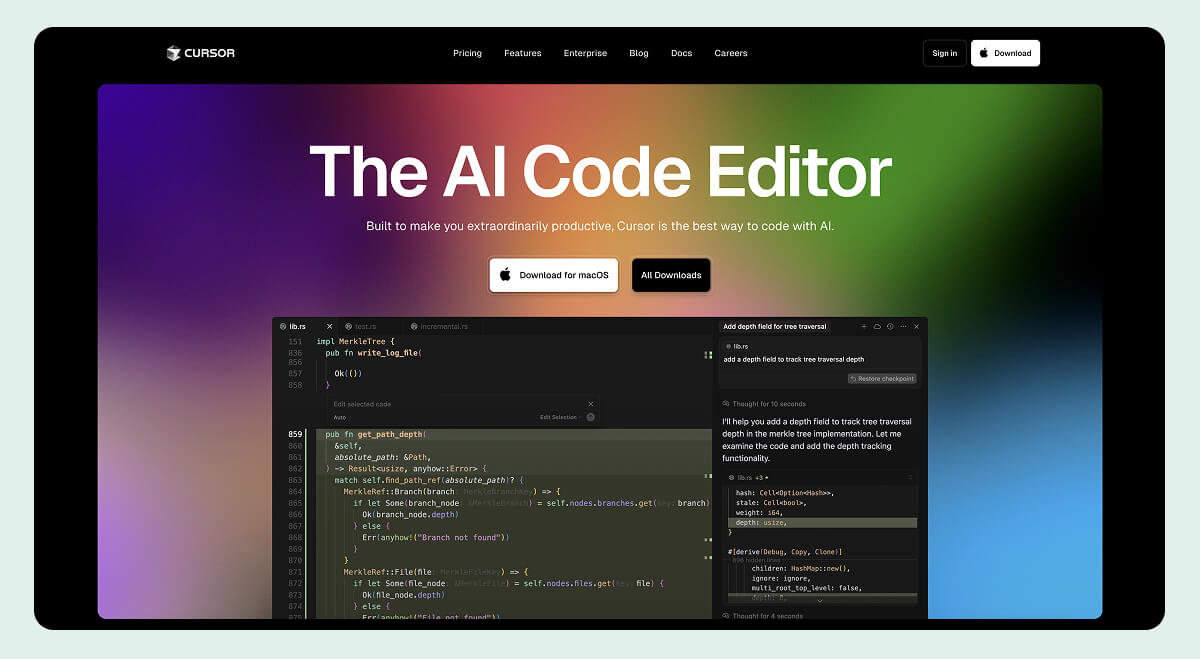
Origins and background
Anysphere Inc., founded in 2022 by MIT alumni Sualeh Asif, Arvid Lunnemark, Aman Sanger, and Michael Truell, created Cursor to address shortcomings in traditional AI code editors and AI coding assistants. They aimed to move beyond snippet-based suggestions toward an actual AI programmer capable of transforming an entire codebase using natural language prompts.
Initially incubated in a startup studio, the team released the first alpha version in mid-2023. Early investor interest led to seed funding of $8 million, backed by OpenAI’s Startup Fund. This funding enabled rapid prototyping of on-device AI models optimized for real-time code completion and generation tasks.
Mission and vision
Anysphere’s mission is to “make all developers extraordinarily productive” through an integrated AI code editor built around three core pillars:
- Contextual understanding: The AI reads an entire codebase to produce coherent suggestions.
- Seamless integration: Built as a code editor fork of Visual Studio Code, it supports existing extensions, themes, and keybindings, requiring no drastic workflow changes.
- Security and privacy: Cursor encrypts all data. In Privacy Mode, your code never persists on their servers.
Four core features of Cursor
When you’re working on a project, the last thing you want is to waste time typing the same patterns over and over or jumping between files. Cursor steps in to handle the repetitive and time-consuming parts of development.
Below are the main AI features it offers. Each was intentionally designed to make your day-to-day coding feel smoother and free you up to spend more time on the things that actually matter.
1. Context-aware code completion
Tab is Cursor’s built-in autocomplete engine that goes far beyond simply filling in a few characters. Whenever you pause typing or move your cursor, Tab leverages a custom AI model to analyze the surrounding code and suggest multi-line edits, bug fixes, or context-aware completions.
Inline suggestions
Cursor AI writes your next lines as you type by predicting what is coming. If you start a Python function, it can propose an entire body, including a docstring template, type hints, and error-handling scaffolding. It will all be aligned with your project’s imports and style guide.
Auto-complete and multi-line support
Many AI tools can only complete a single line. Cursor, however, generates multi-line code snippets that account for surrounding context, such as import statements, project-specific utilities, and naming conventions, so you get a coherent block that is truly helpful instead of a disjointed fragment.
Hitting “Tab” to accept
A simple keystroke can insert a fully generated code block that matches your project's style. The snippet is placed exactly where your cursor is, allowing you to move seamlessly to the next edit without disrupting your workflow.
Natural language descriptions
You can type “generate code for an Express route that handles user authentication,” and Cursor produces the boilerplate within seconds. This includes things like require/import statements, middleware wiring, session checks, and response logic. You never have to hunt down examples or switch contexts.
AI-powered debugging
When a test fails, simply add a comment like “AI, fix the failing test.” Cursor inspects the error output, suggests corrections (for example, mismatched assertion names or missing imports), and even proposes where to insert additional logging to diagnose issues more quickly.
2. Refactoring existing code
Manual refactoring across dozens of files is time-consuming and error-prone. Cursor AI's Smart Rewrites automate transformative edits across an entire codebase:
Rename across an entire codebase
Highlight a function or class name, type “rename to X,” and Cursor AI updates every reference in source files, test suites, and documentation. It will intelligently and deliberately skip irrelevant matches, such as string occurrences in comments.
Language migrations
Cursor makes it easy to modernize legacy code by applying rule-based transformations across your repository. For instance, when a project needs to move from an older language version (Python 2) to a newer one (Python 3), Cursor can automatically update outdated syntax patterns, replace deprecated constructs, and adjust imports or dependencies in a unified operation.
Bulk API modernization
You can convert legacy OAuth calls to OAuth2 patterns across modules. Ask the AI to “refactor this API client to use OAuth2 tokens,” and it rewrites selected code blocks into modern practices.
3. Natural language queries over the codebase
Cursor AI’s Chat (previously known as Composer) is your interactive AI sidebar that lets you explore, edit, and manage your codebase using plain English. Traditional search often relies on exact text matches. Cursor indexes semantically to enable true natural language queries. This turns the code editor into a conversational search tool, saving developers tons of time searching for references.
Ask questions
Instead of manually searching for a keyword, you can type a natural language query such as “Where is the error‐handling logic for user login?” Cursor AI analyzes your open files, understands project structure, and returns concise explanations or pointers to exactly where that logic lives.
Contextual filtering
Instead of listing all occurrences of a term, the AI can filter out irrelevant matches (like references in comments) and display the most relevant existing code snippets with context. This means you spend less time sifting through noise and more time focusing on the actual code you need to inspect or modify.
Agent mode automation
Agent Mode lets Chat take the wheel on larger tasks that span your entire codebase. Selecting Agent Mode allows Cursor to autonomously analyze, plan, and execute multistep workflows — such as “Set up continuous integration with linting and tests” or “Audit for security vulnerabilities in all API routes.” Chat will run through each step, make changes as needed, and report back when the workflow is complete.
4. Generative test and documentation creation
Writing tests and docs typically lag feature development. Cursor’s generative capabilities fill these gaps smoothly by producing well-structured test stubs and documentation outlines based on your existing code.
Unit test stubs
When you highlight a function and request “generate tests,” Cursor analyzes the function’s signature, return types, and any obvious edge cases, then creates a skeleton test file compatible with your testing framework.
Integration tests
Cursor can also scaffold higher‐level tests that span multiple components. By examining how your application’s modules interact, such as a service layer calling an external API, Cursor generates integration test templates that orchestrate those interactions, handle setup and teardown, and validate end‐to‐end behavior.
API reference documentation
Cursor can produce documentation outlines that list available methods, expected parameters, and basic usage descriptions. By converting code metadata into Markdown, Cursor accelerates the creation of API reference guides that developers and external consumers can use to understand available functionality.
Component examples
In UI frameworks like React or Vue, Cursor can generate example components that illustrate common use cases. These examples demonstrate how to import, configure, and use reusable components, helping teams maintain up-to-date design examples without manual effort.
Workflow integration
You don’t need to change your Git habits or switch to a new ticketing system — instead, Cursor AI fits right in alongside the tools and processes you already rely on. Just open your code in Cursor’s editor and keep working as usual.
Cursor also brings Git right into the editor: you can stage files, generate contextual commit messages with a single click, and preview diffs before you push. You can ask Cursor for shell commands (for example, git branch creation or installing dependencies) without leaving the editor.
Pricing and editions
To accommodate everyone from hobbyists to large enterprises, Cursor offers a flexible pricing model with a free tier, pro version, and business tier.
| Tier | Hobby | Pro | Business |
|---|---|---|---|
| Cost | $0/month | $20/user/month | $40/user/month |
| Code completions (code snippet in response to requests) | Up to 200 code completions per month | Unlimited completions | Unlimited completions |
| Requests | 50 requests per month | 500 (fast) requests per month and unlimited slow requests | 500 (fast) requests per month and unlimited slow requests |
| Other | Max Mode | - Max Mode - Privacy mode can be enforced across your organization - Team billing is centralized - Dashboard centralizes usage stats for team members - SAML/OIDC SSO |
Max Mode explained
Max Mode shifts billing from a simple “one request equals one unit” approach to a token‐based calculation, so you pay based on how many tokens your prompts and the model’s responses consume.
Every time you send a prompt, Cursor counts all the tokens in your message — plus any attached files or tool‐call metadata — and all the tokens in the model’s generated answer. That total token count is billed at the model provider’s API rate plus a 20% Cursor margin.
Because Max Mode charges per 1 million tokens (MTok) instead of per message, it’s ideal when you’re working through large codebases, debugging complex issues, or running multi‐step agentic workflows that demand extensive context. By contrast, Normal Mode charges one request per message regardless of length, making it better for everyday coding tasks.
Cursor gives you access to a broad selection of cutting-edge models, including but not limited to:
- Anthropic Claude 3.5 Sonnet (75K context)
- Anthropic Claude 3.7 Sonnet (120K context)
- Anthropic Claude 4 Opus
- Anthropic Claude 4 Sonnet (120K context)
- Google Gemini 2.5 Flash (128K context)
- Google Gemini 2.5 Pro (120K context)
- OpenAI GPT 4.1 (128K context)
- OpenAI GPT-4o (60K context)
- OpenAI o3
- OpenAI o4-mini (128K context)
- xAI Grok 3 Beta (60K context)
- xAI Grok 3 Mini (60K context)
Tips and tricks to get the most out of Cursor AI
Rules for project-specific AI behavior
If you want Cursor to follow particular guidelines whenever it’s editing or generating code in a given repo, drop a .cursorrules file in your project root. This file is essentially a list of instructions that Cursor respects for that project only. For example, you might specify:
- Coding Style
- File Structure
- Naming Conventions
When Cursor sees .cursorrules, it adjusts its suggestions and refactorings, and commits to aligning with those rules.
Bug finder for automated code audits
Cursor’s Bug Finder (Beta feature) scans your changes (or entire branches) and highlights potential issues where logic might be broken. When you run Bug Finder:
- Cursor compares your feature branch to main (or another target branch), identifying diffs to analyze.
- It flags suspicious patterns, like unhandled nulls, deprecated API usage, or untested code paths, and assigns a confidence score to each potential bug.
- For each finding, you see a quick summary and can click through to view the proposed fix as a diff.
- Accepting a fix applies the change directly in your editor, with Cursor pre-filling the prompt so you don’t have to type out the context.
Because Bug Finder is pay-per-click, it can get a bit expensive. It's still very experimental but a powerful safety net for catching regression risks before they merge.
Load your entire project with @folders
To give Cursor full visibility into your project, type @folders in Chat or Composer after turning on Full folder contents in Settings. This pulls in every file and folder so the AI sees your entire codebase. If a particular folder or file is too large, look for the “too big to load” icon on its context pill.
Use multi-root workspaces to index multiple projects
You can now add several folders to a single workspace, so Cursor indexes all of them at once. This is perfect when you’re juggling projects spread across different directories. You’ll have every codebase available in one place. Each folder’s .cursor/rules file will be respected, so each project still follows its own custom settings.
Notepads for shared context and templates
Notepads (Beta Feature) act like dynamic, reusable sticky notes that you can reference throughout Cursor’s interface. Create a Notepad (click the + in the Notepads pane), give it a descriptive name, and populate it with any combination of text, Markdown, or attached files. Once saved, you can invoke that Notepad in Chat or the Composer by typing @NotepadName. This is ideal for:
- Project guidelines: Store coding conventions, library versions, or architecture overviews that everyone on your team can reference without reopening separate documents.
- Reusable code snippets: Keep boilerplate functions or common utility code handy. Just insert @MyHelperSnippet and Cursor pastes your predefined snippet into the editor.
- Design and documentation references: Attach design mockups or API docs so you never have to leave Cursor when you need to review them.
Auto-generate contextual Git commit messages
Cursor can draft a commit message for you based on what you’ve staged and your project’s history. Just stage your changes, open the Git panel, and click the sparkle (✨) icon beside the commit input.
Cursor will analyze your diff plus past commit patterns (so it respects things like Conventional Commits) to write a fitting message.
Getting started with Cursor AI in five minutes
In just a few minutes, you can be up and running with AI-powered assistance, capable of tackling tasks that once took hours.
1. Visit the official Cursor website
Open your browser and go to https://www.cursor.com/ to download the installer and browse documentation. You’ll find download links for the desktop client (Windows, macOS, Linux) on the homepage.
2. Sign up for the free tier
Once you’ve downloaded Cursor AI, create a free account with just an email address. After you verify your email, you’ll automatically be placed on the Free Tier, which gives you a generous monthly quota of Tab suggestions and Chat requests at no cost.
If you need more capacity, you can upgrade to Pro or Business by opening a New Window and selecting Go Unlimited.
3. Open a project
Launch Cursor and either clone a Git repo or simply point it at a local folder.
Cursor works equally well on a tiny script or a large monorepo — indexing your files in the background so it knows about every function, class, and config file. Within moments, you’ll have full AI context across your entire codebase.
Frequently asked questions
How does Cursor AI compare to GitHub Copilot? While GitHub Copilot lives inside VS Code and excels at single-file completions, Cursor AI operates as its own editor that mirrors a VS Code–style experience while pushing AI farther. Cursor lets you refactor code across an entire project in one natural-language command, whereas Copilot’s suggestions typically stay within the current file. You can also pick from multiple AI models with Cursor and benefit from faster, context-rich responses.
Cursor shines when you need project-wide edits, more model flexibility, and a dedicated AI-first environment.
Do you need an internet connection to use Cursor AI? Yes. Cursor relies on cloud-hosted AI models for every completion, refactor, or chat interaction, so you must stay online. Turning on Privacy Mode prevents your code or prompts from being stored long-term, but it doesn’t enable offline inference — Cursor still needs to contact its servers to generate suggestions.
Can Cursor handle monorepos over 100K lines? Absolutely. Rather than loading every file into memory at once, Cursor incrementally indexes your project. That means it can quickly find and update symbols across hundreds of files.
Can Cursor AI generate code for non-code files, like Markdown or YAML? Yes. Cursor understands a variety of text formats. You can ask it to format or lint a Markdown README, validate and patch a YAML configuration, or even scaffold a GitHub Actions workflow or Docker Compose file based on your repository’s structure. That keeps you from switching tools when working on docs or infrastructure as code.
Combining Cursor with the Text Platform for seamless development and distribution
In the software development world, having the right tools and distribution channels can make all the difference. A code editor like Cursor AI helps you write, refactor, and secure code faster, while the Text Platform gives you a marketplace and APIs to extend your reach and monetize those creations.
By combining Cursor’s context-aware completions, multi-file refactoring, and AI-driven code insights with the Text Platform’s developer console, SDKs, and prebuilt integrations, you transform standalone code into turnkey products that tap into an existing customer base:

Accelerate coding and refactoring: Cursor AI’s context-aware completions and cross-file editing let you implement features and apply broad refactors across several files in a few keystrokes, reducing manual work and errors.
Maintain privacy and security: Cursor is SOC 2 Type II certified, encrypts all data in transit and at rest, and offers a Privacy Mode that ensures your code never leaves your environment. The Text Platform likewise offers secure and encrypted data handling for any apps you build.
Expand your reach: Once you’ve built a Cursor-powered tool or extension, publishing on the Text Platform’s Marketplace gives immediate exposure to an existing user base, so you don’t have to start from scratch.
Simplify workflows: Cursor fits into your existing development pipelines, while the Text Platform’s intuitive console and integrations minimize setup, letting you focus on code rather than infrastructure.
Monetize your work: By combining Cursor’s AI-assisted development with the Text Platform’s passive-income opportunities, you can go from concept to a viable offering more quickly, turning your side projects into revenue streams.
With Cursor handling the heavy lifting of writing code and the Text Platform taking care of distribution and monetization, you get a smooth end-to-end experience. Going from a rough idea to a polished, revenue-generating product has never been easier.
Download Cursor and explore the Text Platform today to start building and earning right away.


