Properties
Introduction
This document explains how to configure the Properties building block in the Developer Console. It was written for everyone aiming to configure properties in their integrations via user interface instead of calling the LiveChat Configuration API directly. The document assumes you're already familiar with the general idea of properties. If not, we encourage you to check the following resources:
- Properties: what they are and how to configure them with LiveChat API v3.3+
- Properties in the Configuration API
Building block configuration
Prerequisites
Before you can configure the Properties building block, you need to complete the following steps:
- Have an account in the Developer Console.
- Create an app for which you'll create properties. If you don't know how to create an app, here's the tutorial.
- Add the
properties.configuration:rwscope in the App Authorization building block. This scope allows for creating and editing properties.
Creating a new property
The Developer Console makes it possible to create properties via user interface instead of calling the Register Property method directly. LiveChat properties are registered per application (Client ID). An application that owns a property (property configuration/definition, not a specific property value) is the owner Client ID.
To create a new property, you'll need to configure the following fields:
Property name
- The name of your property.
- Make sure to avoid mistypes as it's impossible to edit properties. You would have to re-register it with a new name.
Property type
- It defines what type of data can be stored in a property.
- You can choose between
int,string,bool, andtokenized_string.
Property location
- It defines in what data structure(s) a property will be available.
- You can choose from chat, thread, event, license, group, and it's possible to select them all. This will make the property available in all locations.
Access
For each chosen location, you need to define the access type for both agents and customers. Unless you publish your property, these access rules will apply only to the owner Client ID.
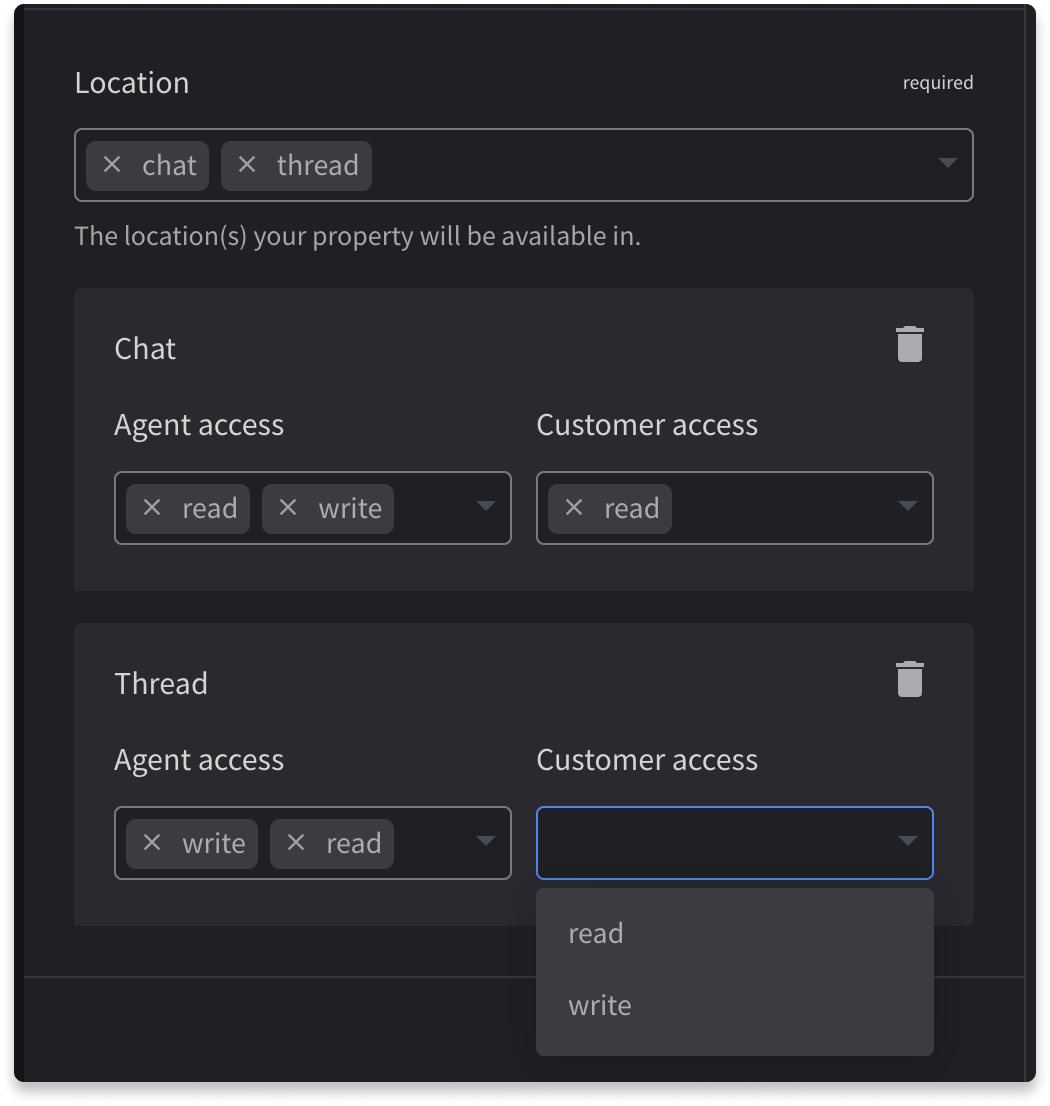
This is how the selected options would be represented in the property object:
{
"name": "sample_property",
"access": {
"chat": {
"agent": ["read", "write"],
"customer": ["read"]
},
"thread": {
"agent": ["read", "write"],
"customer": ["read"]
}
}
}
💡 If you already know that you'll publish your property and that you'd like customers of other apps to be able to write to your property, you need to include the write access for customers at this stage.
Property domain
- You can choose between the following options:
- an explicit set of values, for example,
poor,good,excellentor2,4,8,16 - a range of integer values, for example,
1-100
- an explicit set of values, for example,

Property default value
- It can be set up only for license and group properties.
- It has to match the property domain or range if either is defined.
Publishing properties
Creating a property in the Developer Console registers it in the Configuration API. By default, all properties are created private, which means they're accessible only to the owner Client ID. Publishing a property makes it available to other applications, opening up more advanced integration possibilities.
💡 Keep in mind that property publication is irreversible. Also, once published, a property cannot be deleted.
When publishing a property, you need to determine the access level for applications other than the owner Client ID. You can select read and/or write, but no matter what you choose, it'll never be greater than what you defined during property creation. As in our example above, if you created a private property with the read access for customers, they will not be granted write, even if you choose it during publishing. To grant them write, you should have selected it when creating your property.
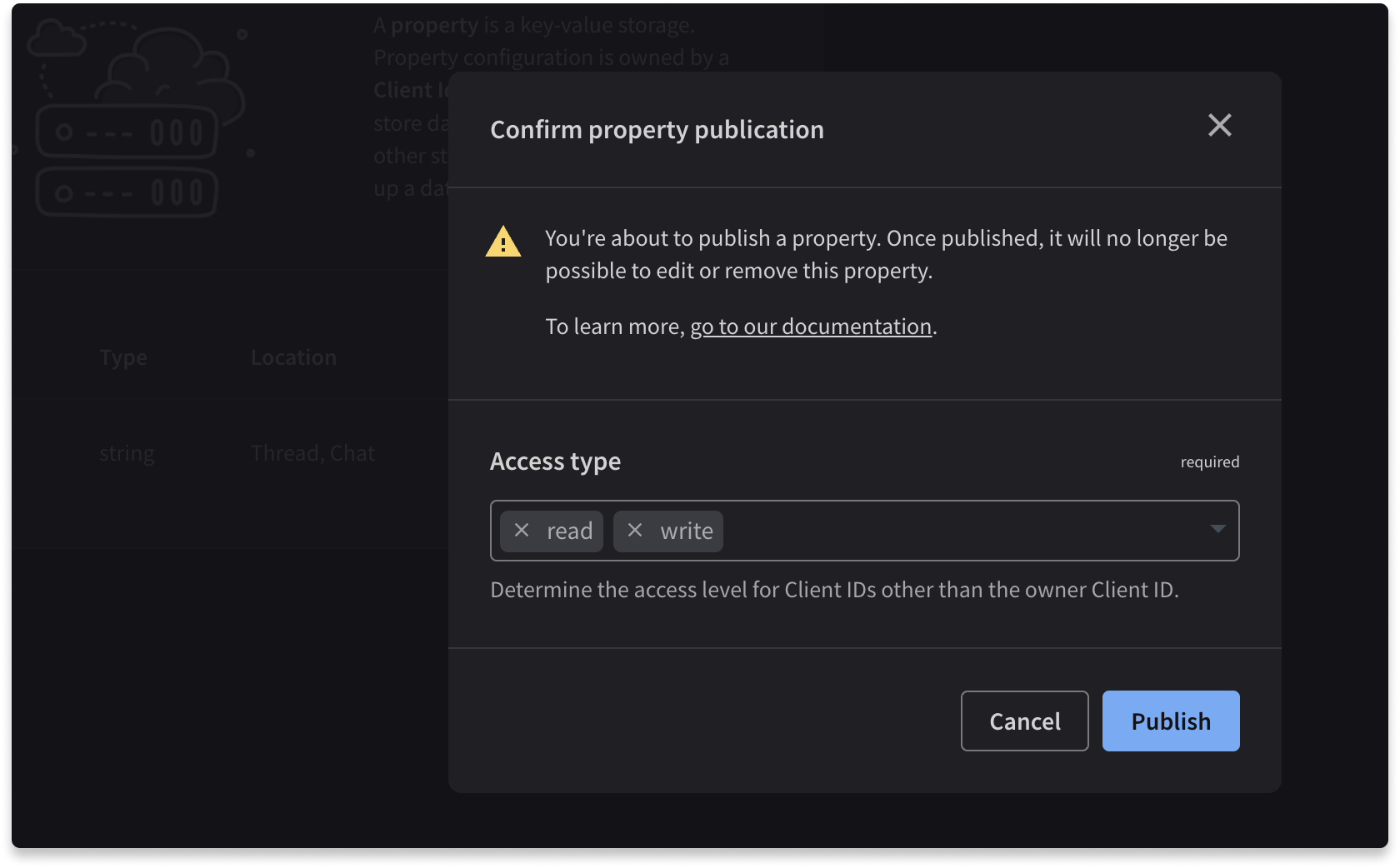
Editing properties
It's impossible to edit already created properties, even the private ones. What you can do instead is delete and recreate them. Deleting a private property will unregister it in the Configuration API under the hood.
Contact us
We're happy to provide our support in case you need it. If you have any questions or suggestions, feel free to contact us at developers@text.com or join our Discord for Developers.