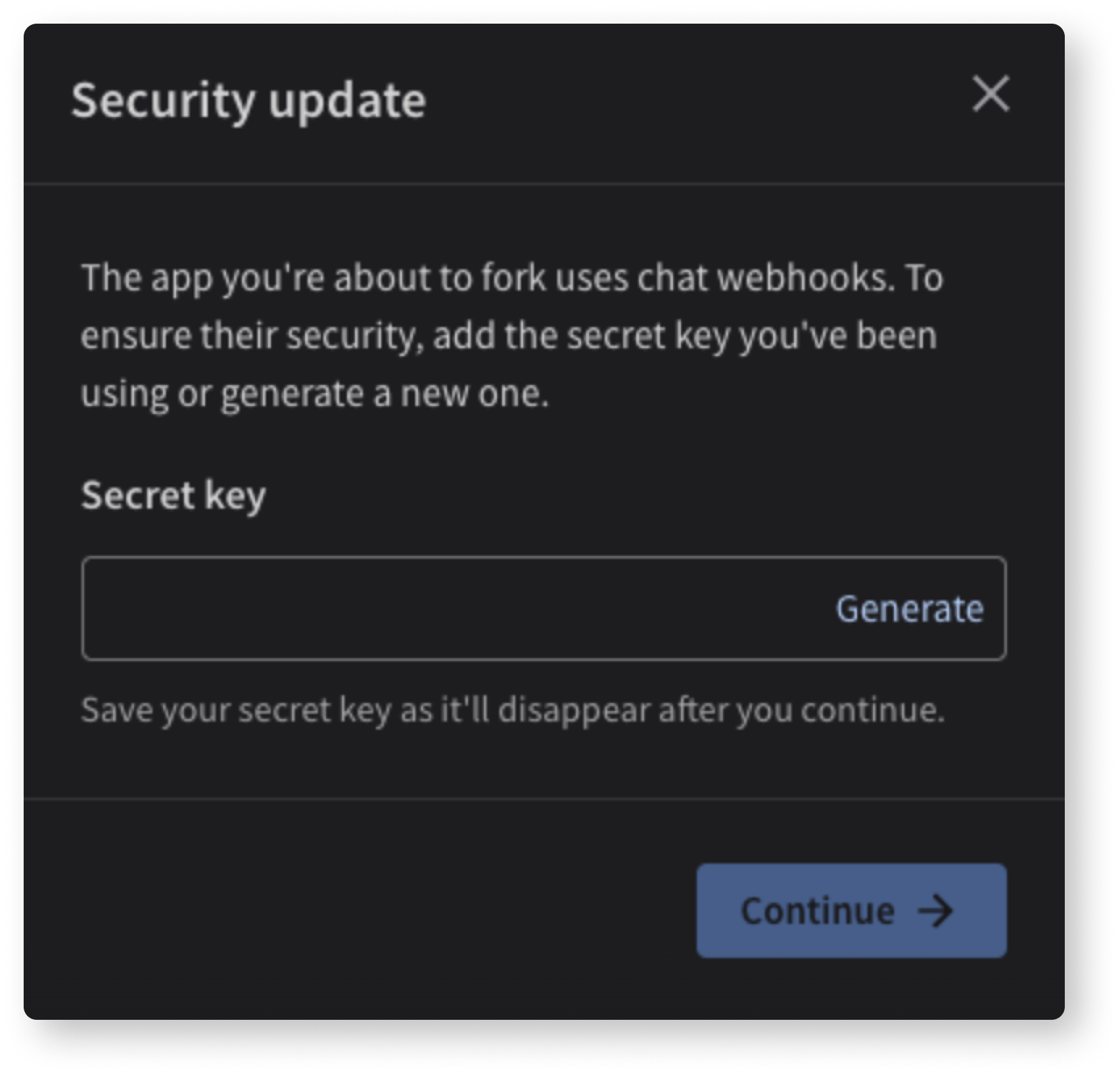Forking Apps
Introduction
There are situations when your app is already published on our LiveChat Marketplace or HelpDesk Marketplace, but you decide it needs a new functionality or improvement. To be able to introduce changes to your published app, you need to fork it, change what you need, and then replace the original app with the forked version.
Forking process
To start the forking process of your published app, you need to go to the Apps tab on the left of your screen and click the burger menu button of the app you want to fork. Then, click the Fork app button and proceed with the forking process.
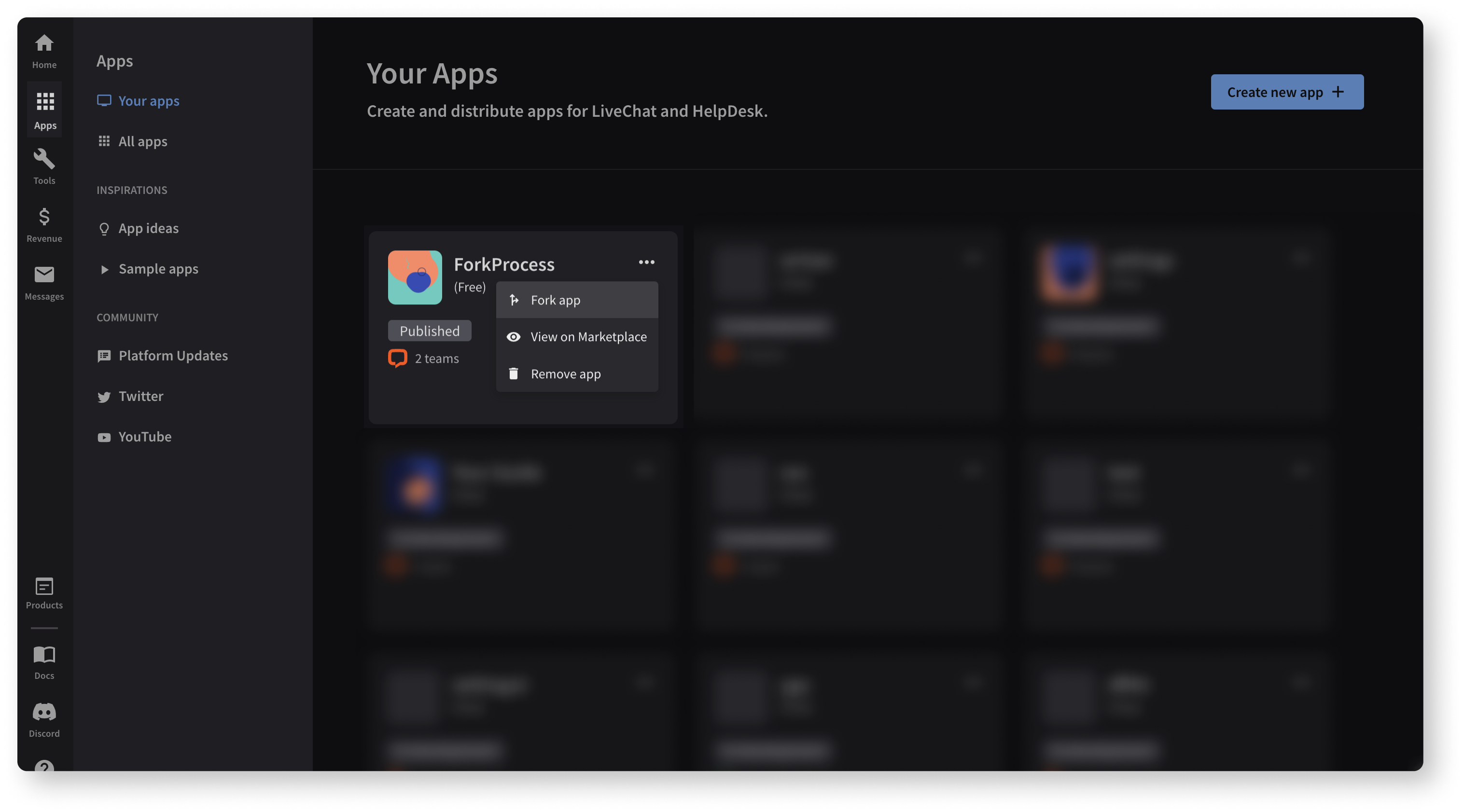
You can also start the forking process by going to the Apps tab on your screen's left and clicking the app you want to fork. Next, click the Manage App button, pick the Fork app option, and follow the process.
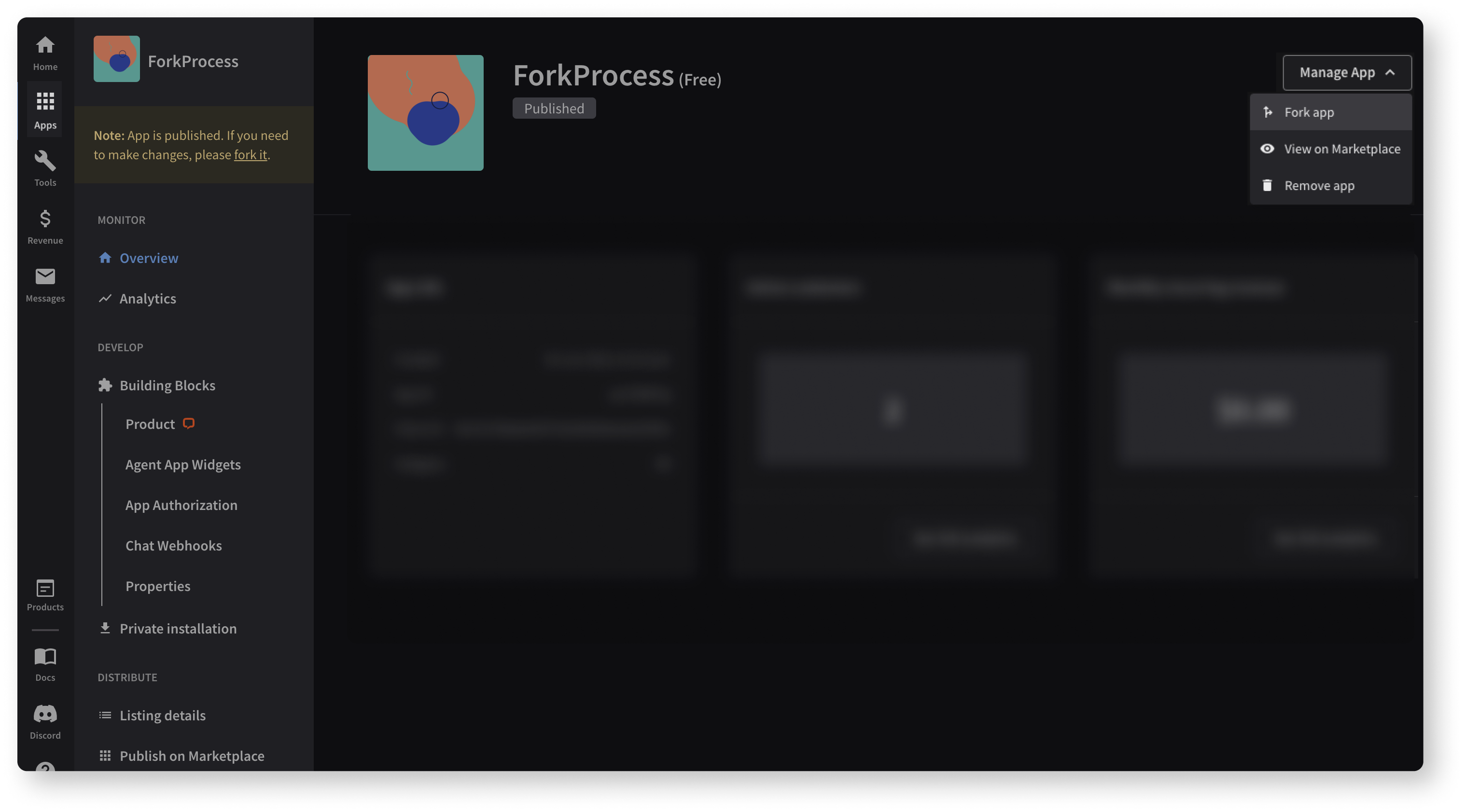
When forking is done, you can start changing and improving your app. The forked app is treated as a separate application until it's published. That is why, after changing all the necessary parts of your app, you need to go to the Private Installation tab and install your app on your license to test it. When everything is how you want it to be, go to the Publish on Marketplace tab and submit your forked app for review. When our team approves it, publish it on the Marketplace, and enjoy your new app with the introduced changes.
Credentials and forking
The forked app is treated as a separate application until it's published, so it'll receive new, temporary authorization credentials (Client Id and Client Secret). Credentials of the forked app will be removed and replaced with the credentials from the original app when the fork merges with the original app. In short, the original credentials will remain unchanged when the fork is published.
If your app uses Chat Webhooks, the Secret Key will also stay the same unless a different one is given in one of the two Security update modals appearing during the forking process.