Overview
Introduction
This document presents how you can change and extend the LiveChat or HelpDesk App and its interface so it is personalized and follows your needs. You can do it by configuring your app to be displayed in one of the available App locations described below.
App locations
Your app can extend several areas of the LiveChat Agent App interfaces:
- Chat Actions, by adding a new action button in the Chat Action menu
- the Details section, by adding a new tab with your web content or a new widget in the default Customer Details tab
- the Fullscreen app, by adding a new, fullscreen section with your web content
- the Message Box, by adding an integration displayed right in that area
- the App Settings, by adding a page with configuration settings for your app
If you feel we lack some options, please drop us a line at developers@text.com!
Chat Actions
The simplest way to extend the LiveChat App is by using Chat Actions. They are buttons available at hand while chatting.
Popular use cases handle actions such as ticket creation, sending chat transcript, or banning a visitor. This is where Chat Actions are displayed in the UI:
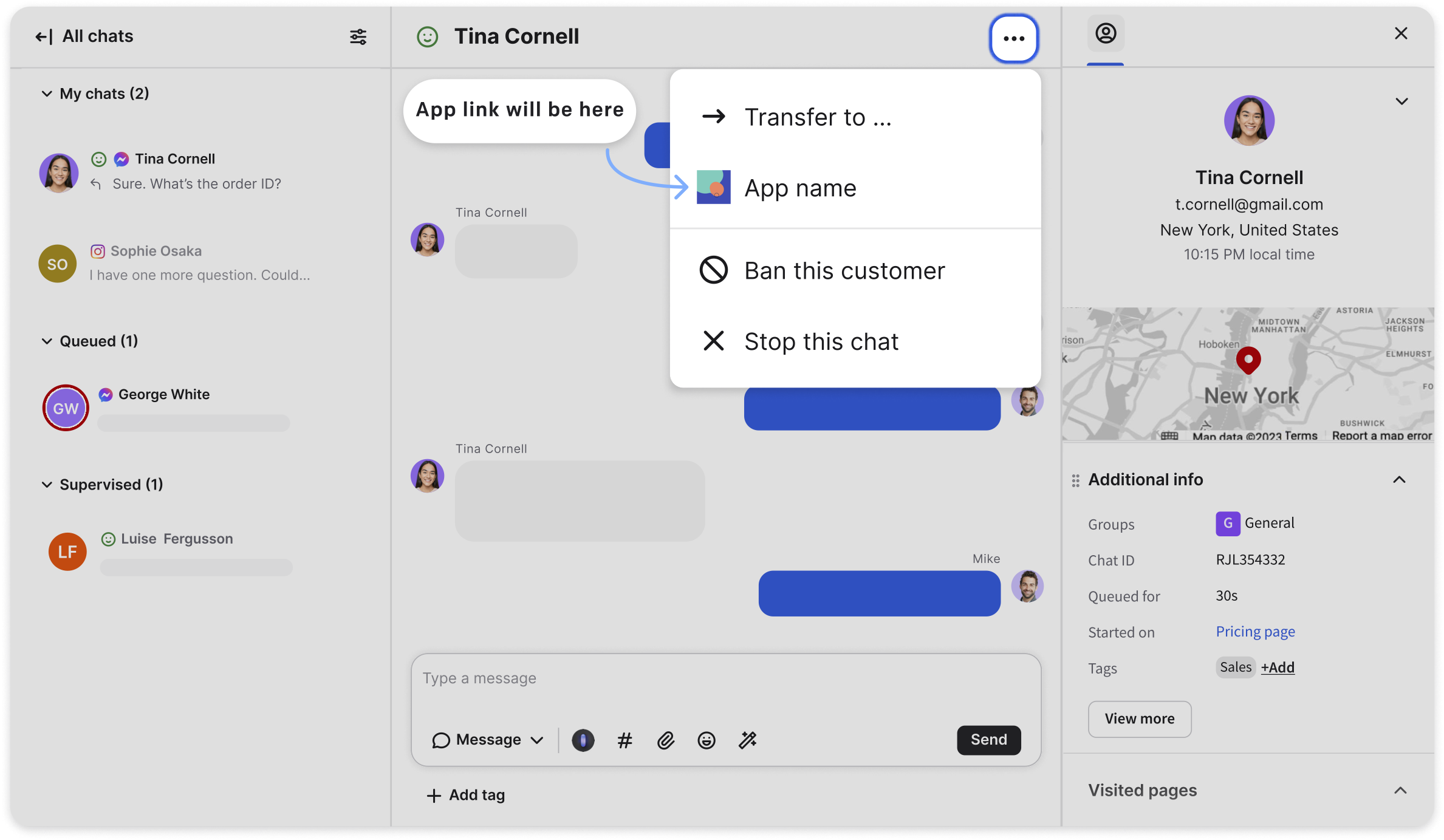
Details section
Apps in the Details tabs are the most common way to extend LiveChat or HelpDesk UI. They are displayed in the right sidebar of the LiveChat or HelpDesk App when browsing Chats or Archives.
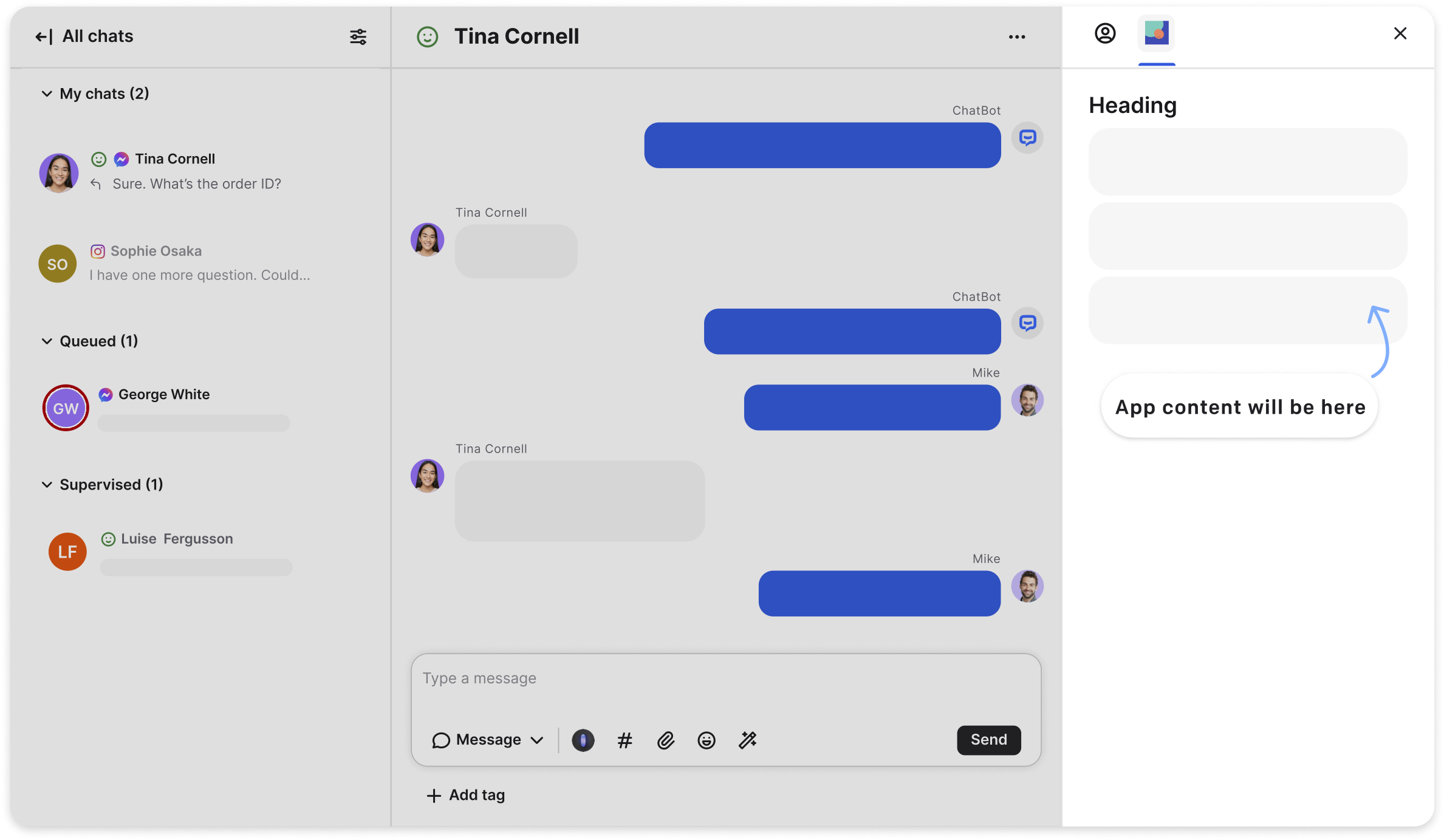
Apps located in the Details section are contextual. It means they inherit the properties of the currently opened chat. You can use this information to present contextual data for the particular chats.
Customer Details widgets
Additionally, those apps can expose a widget in the native Customer Details tab. Those widgets serve as shortcuts or essence of the information presented in the app.
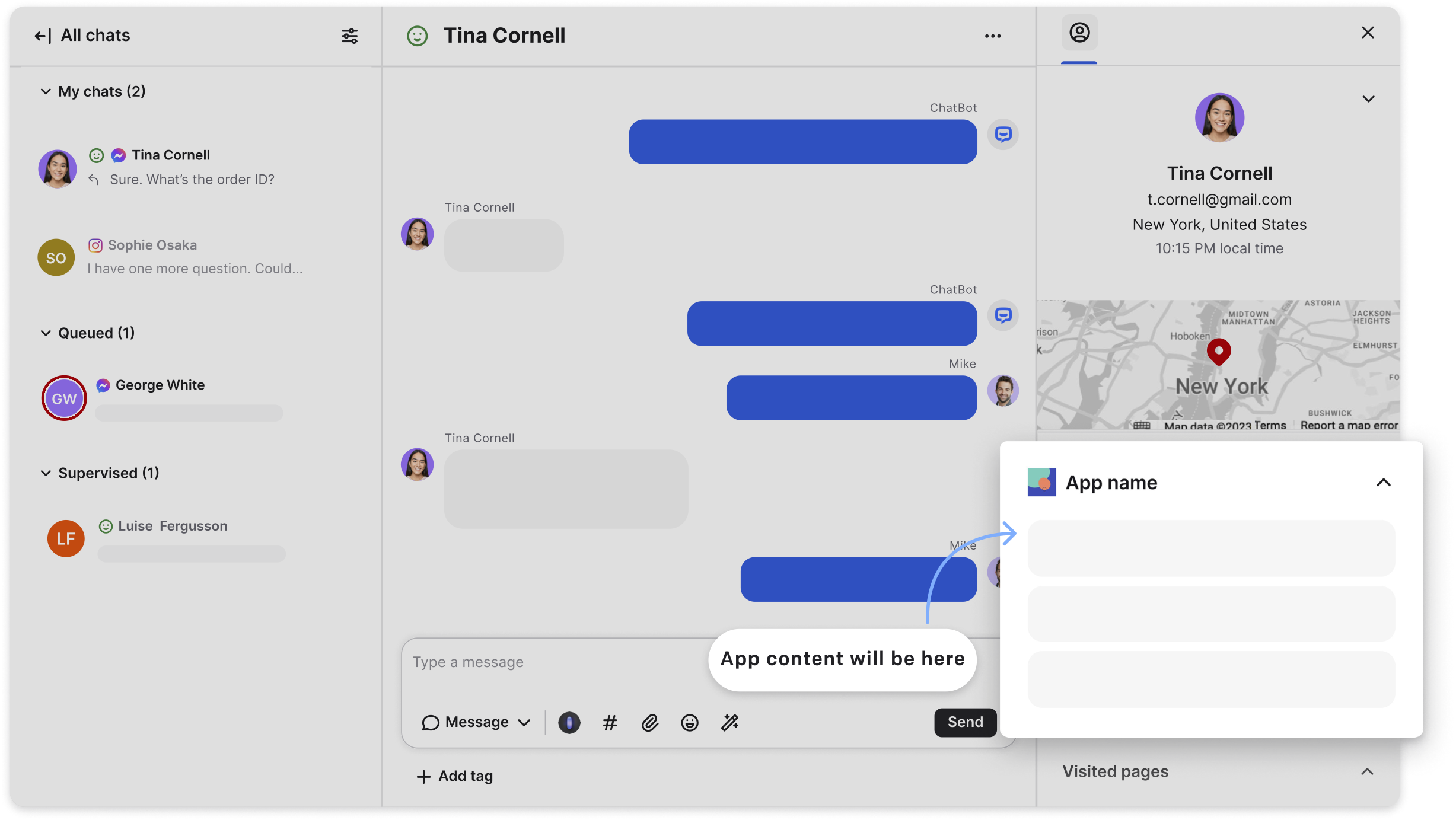
Widgets are simply tiles displayed one below another. This example shows how the HelpDesk app extends the default Customer Details tab. Widgets are a great solution for displaying information that agents need to have at hand, as they don't need to switch between tabs.
Fullscreen App
The application icon is located in the navigation bar on the left.
Clicking the icon loads the app URL as an iframe. The application is displayed fullscreen, right in the LiveChat.
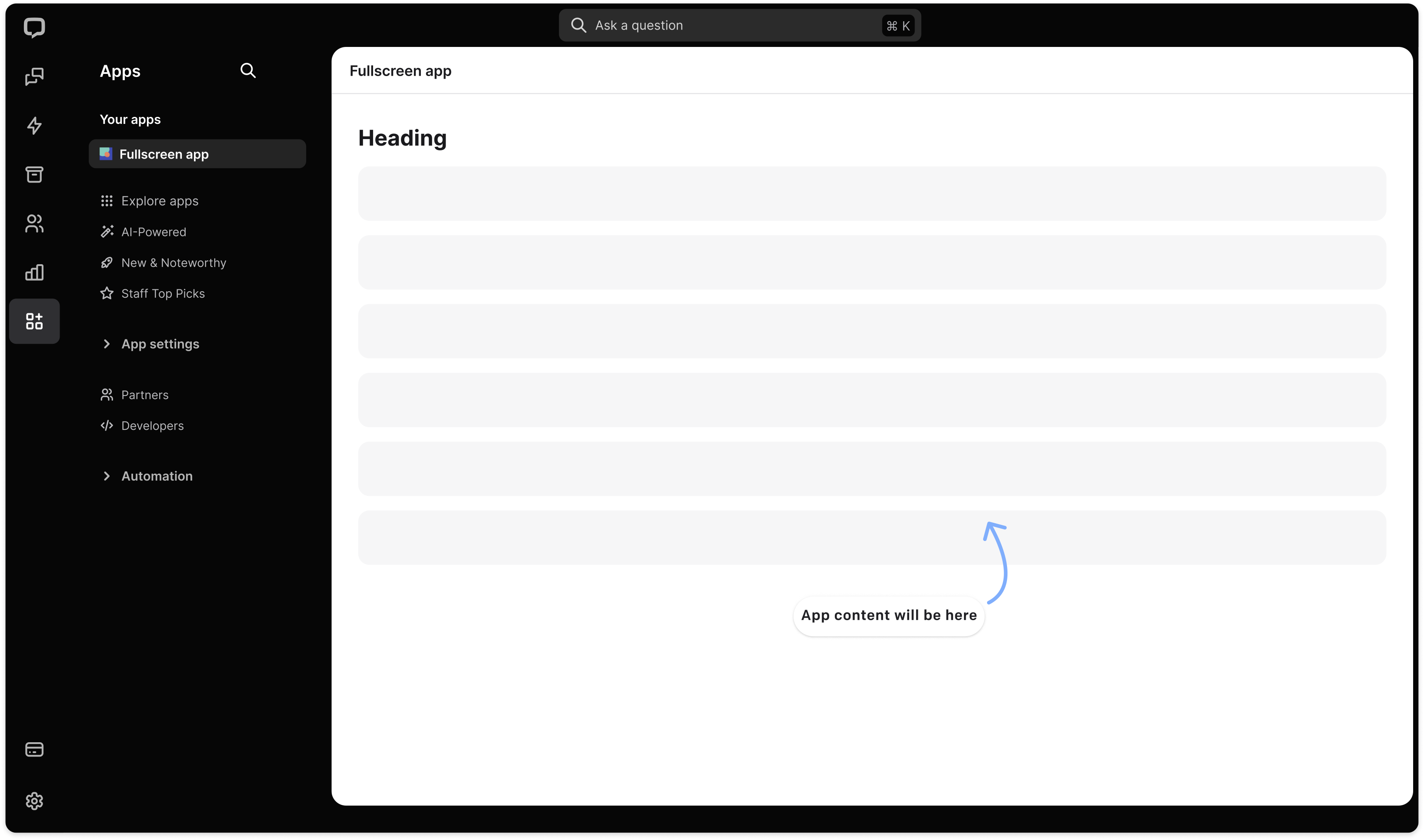
Keep in mind that this feature is not supported on the mobile version of the LiveChat Agent App.
Fullscreen apps help to reduce context switching. Users no longer need to switch between the Agent App and tabs in the browser. As long as the application they work with is installed as a Fullscreen App, they can perform all the operations without leaving the Agent App. It's particularly important for LiveChat Desktop App users.
See the documentation and learn how to set up a fullscreen app in the LiveChat App.
Message Box
With this type of widget placement you can integrate your apps in the message box area. You could use it to send gifs or present items from an online store. It would make the whole chatting experience much more engaging. You could also use it to send files from Dropbox.
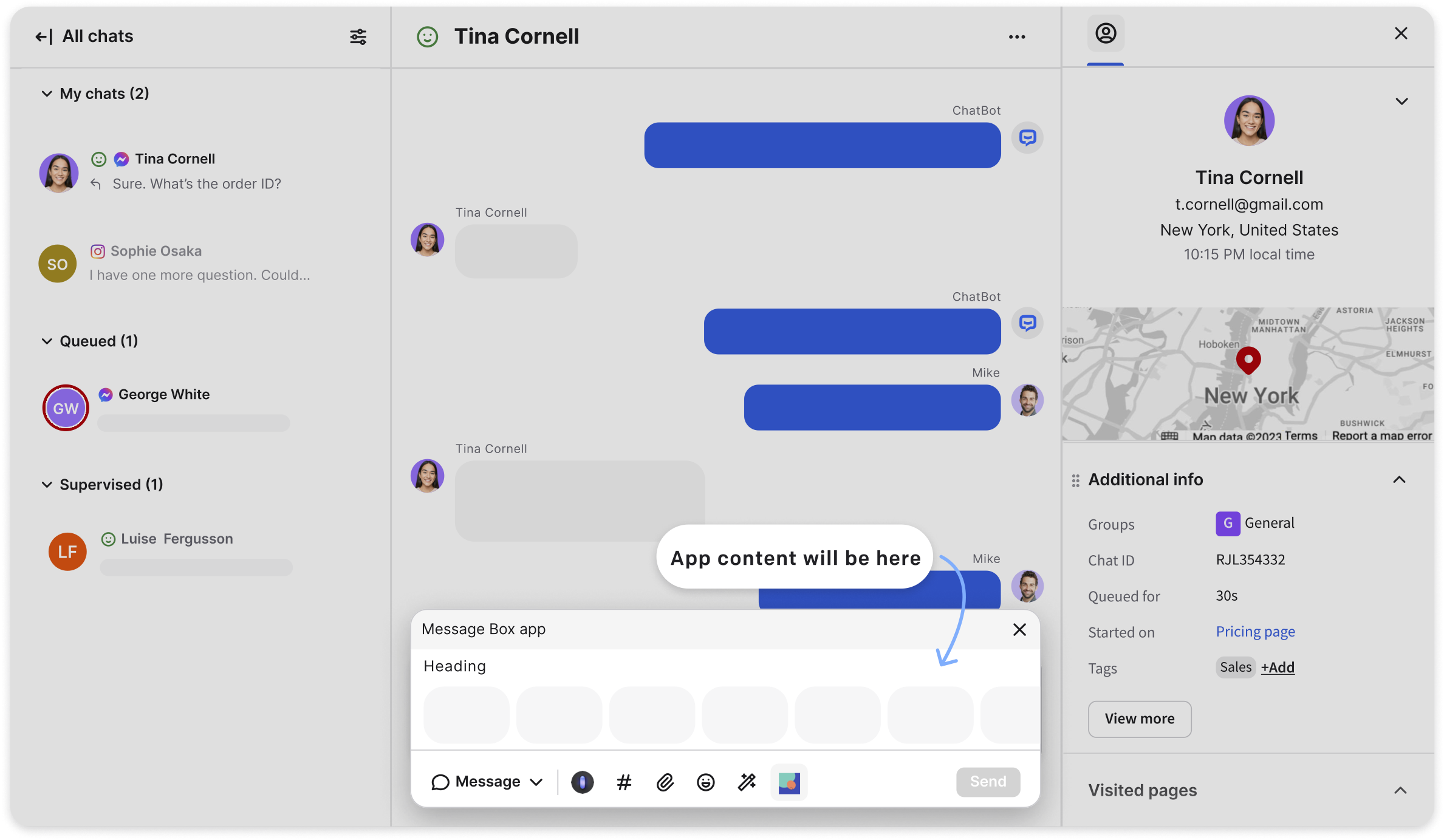
The integration is simple and intuitive. You open the app, select the element, and confirm your choice by clicking Send. This mechanism protects you from sending an element by accident. To learn more about the implementation, see Message Box.
App Settings
Some applications require additional settings configuration, especially when they use external services.
Usually, developers use this placement to handle cases such as:
- asking users to enter an API key or other credentials for the 3rd party service.
- giving admins an option to extend or restrict app permissions for agents.
- displaying an interface where users can customize app settings per group.
- triggering app authorization, especially if the app doesn't have a Chat Details widget.
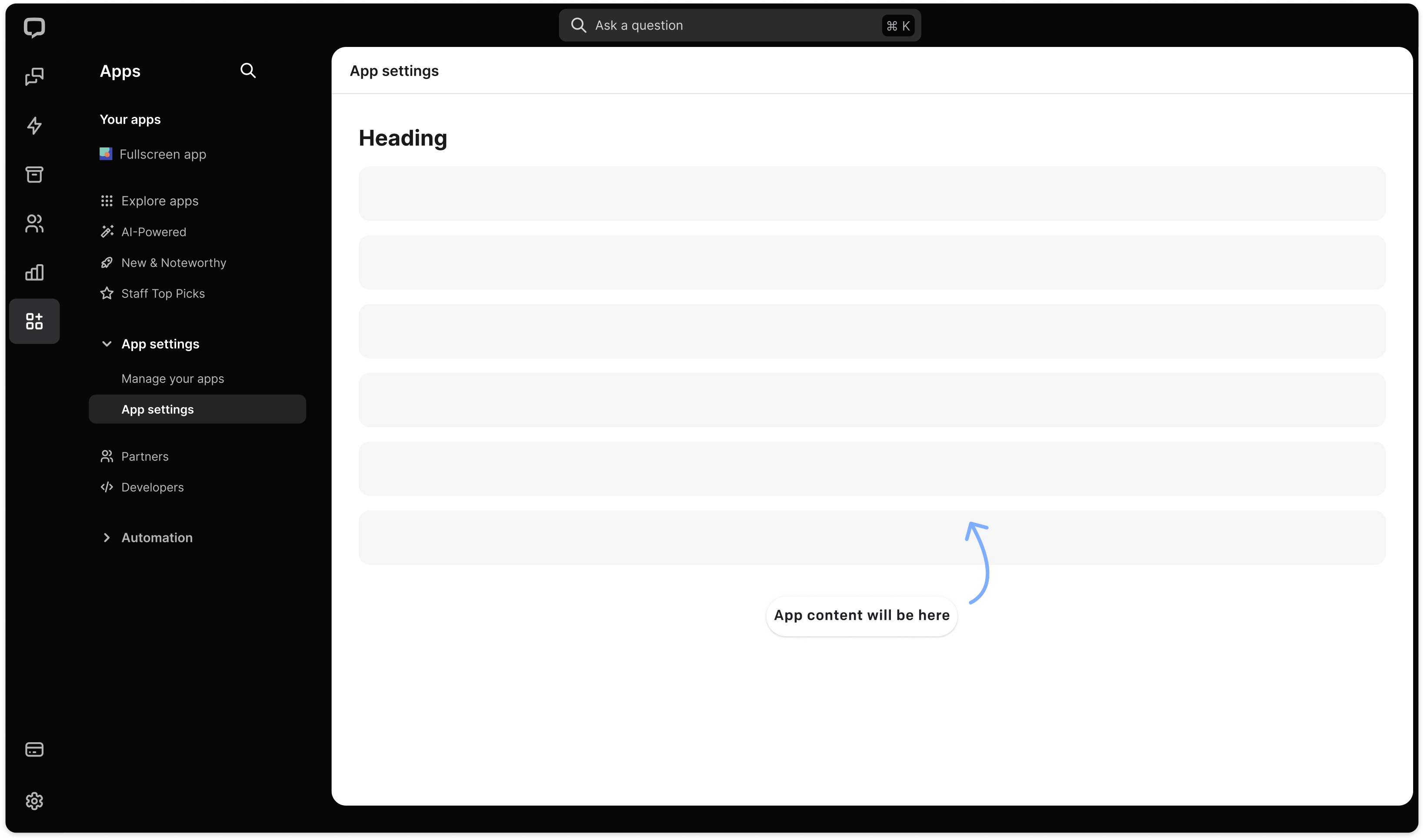
💡 If In-App upgrades were added to your app in the Developer Console, they will be visible App Settings as a seperate tab.